Favorite Report Combination
To configure your favorite report, click the ![]() button on the right side. This will send you to the Favorite Report Combination page.
button on the right side. This will send you to the Favorite Report Combination page.
This page will display the current defined Favorite Report Combination on the left side and a list of all available reports on the right side.
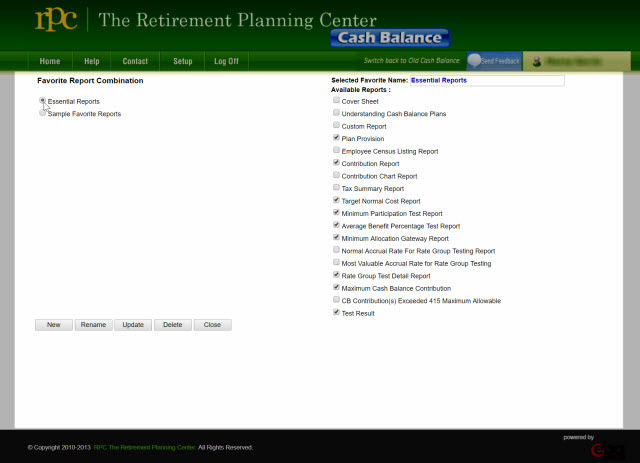
Add New Favorite Report Combination
1.Click the [New] button
2.On the top right side labeled "Selected Favorite Name" enter the name of your Favorite Report combination.
3.From the available reports list, select each report, by checking the check-box beside the report name, that you want to include.
4.Click the [Save] button to save your favorite report combination.
5.The new Favorite Report name will be displayed on the [Favorite Report Combination] on the left side.
Edit an Existing Favorite Report Combination
1.On the left side "Favorite Report Combination" select the Favorite Report Combination you want to edit.
2.You will notice that, on the right side, the Favorite Combination name will be displayed on the "Selected Favorite Name" text-box and the reports under the favorite combination will be selected under the Available Reports listing.
3.To add or remove a report, just check/un-check the check-box beside the report name.
4.Once you're done selecting a report, just hit the [Update] button and the changes will be saved.
Delete a Favorite Report Combination
1.On the left side "Favorite Report Combination" select the Favorite Report
Combination you want to delete.
2.Click the [Delete] button and the selected favorite report combination will be deleted.
Rename a Favorite Report Combination
1.On the left side "Favorite Report Combination" select the Favorite Report
Combination you want to rename.
2.Click the [Rename] button and the "Selected Favorite Name" text-box will be enabled.
3.Enter the new favorite report combination name in the "Selected Favorite Name" text-box.
4.Click the [Update] button to save the changes.